Instagram has become an integral part of the lives of many individuals, offering a platform for sharing photos, videos, and staying connected with friends and family. However, the constant exposure to social media can sometimes become overwhelming, prompting users to take a step back by deleting or deactivating their Instagram accounts. In this article, we will provide a comprehensive guide on how to delete or deactivate your Instagram account, offering step-by-step instructions for both mobile devices and computers.
If you have decided to permanently remove your Instagram account from your Android or iOS device, follow these steps:
– Open the Instagram application on your device.
– Navigate to your Account Profile by clicking on the Hamburger menu.
– Access the Account Centre and proceed to Personal Details.
– Select Account Ownership and Control, then choose the Deactivation or Deletion option.
– Choose the account you wish to delete and select Delete account, followed by tapping on Continue.
– Provide a reason for deleting your account, enter your Instagram password, and follow the on-screen instructions to permanently delete your Instagram account.
Alternatively, you can also delete your Instagram account using a PC or laptop:
Method 1
– Sign in to your Instagram account on a web browser.
– Visit the link: https://www.instagram.com/accounts/remove/request/permanent/
– Select a reason for deletion, re-enter your password, and click Delete to permanently remove your account.
Method 2
– Open Instagram on your browser.
– Access the Accounts Centre from the Hamburger menu.
– Navigate to Personal Details > Account Ownership and Control > Deactivation or Deletion.
– Choose the account to delete and follow the prompts to confirm the deletion.
If you prefer to take a temporary break from Instagram without losing your account, you can deactivate it following these steps:
From Mobile Devices
– Open the Instagram app on your Android or iOS device.
– Go to the Account Centre from the Hamburger menu.
– Access Personal Details > Ownership and Control > Deactivation or Deletion.
– Select the profile to deactivate, tap on Deactivate account, and click Continue.
– Enter your password and follow the instructions to deactivate your account.
From a Computer
– Visit the Instagram website on your browser.
– Access the Accounts Centre from the Hamburger menu.
– Navigate to Personal Details > Account Ownership and Control > Deactivation or Deletion.
– Choose the account to deactivate, enter your password, and confirm the deactivation.
It is worth noting that Instagram provides a 30-day window for users to reactivate their accounts after deletion or deactivation. If you decide to revive your account within this period, simply log in to the Instagram app and enter your username and password to reactivate it.
Deleting or deactivating your Instagram account is a personal choice that can help you manage your social media usage and maintain your mental well-being. Whether you opt for permanent deletion or temporary deactivation, understanding the steps involved can make the process easier and more manageable. Remember to consider the implications of your decision and choose the option that best suits your needs and preferences.
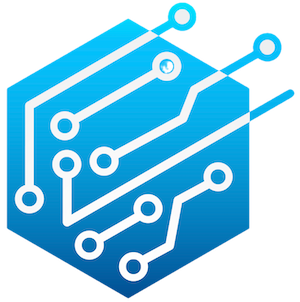
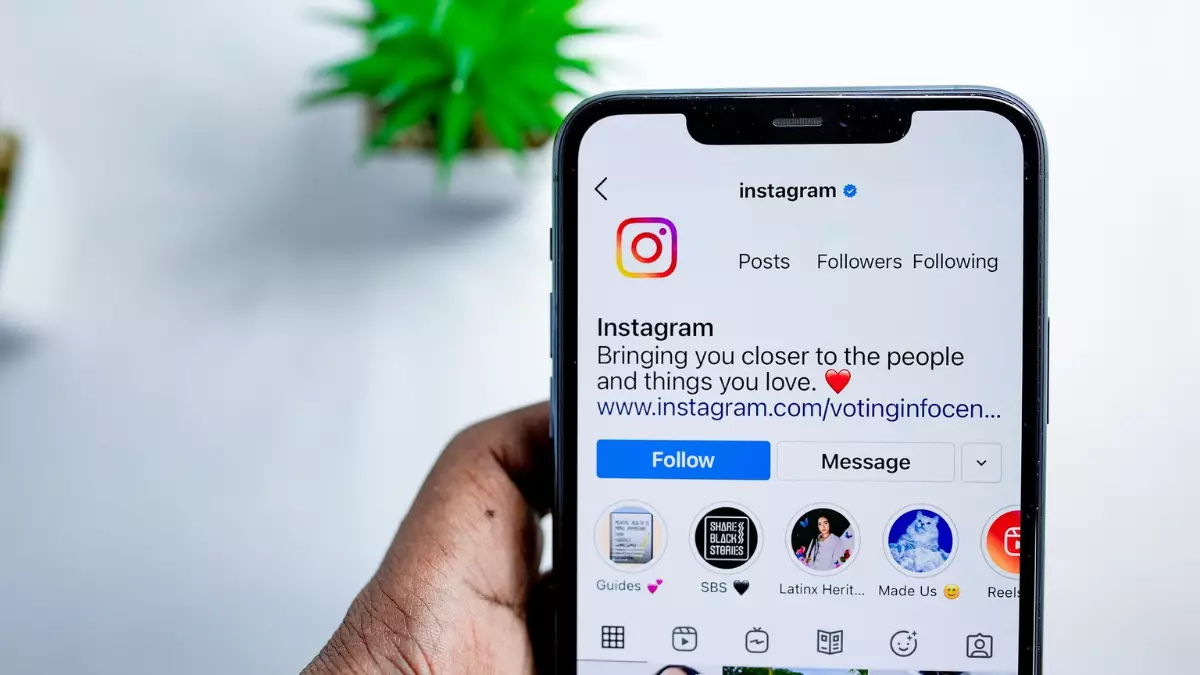
Leave a Reply